Insufficient Logins
WebEye Insufficient Logins
This is a useful facility in WebEye that emails you if there are not enough AtSite logins at the site. The goal of this facility is to ensure that staff are arriving on site. If they don’t then Webeye and the Insufficient Logins feature will send an email.
The email sent goes to the logged in user who ticks this option.
For remote unsupervised sites, this is an ideal feature. You can be sure that someone has arrived and they have logged in.
Setup Insufficient Logins
This facility is setup in 2 places. Firstly in Manage Users if must be enabled for a user of WebEye. Then in Manage Centers, you edit the center and setup the AtSite login parameters.
In WebEye Manage Users, do this:
- Use the ‘List’ users otion. This can be ‘List Client’ or the ‘List Site’ users option.
- Find the use, then click on ‘Edit’.
- On the righ thand side is a checkl bix for ‘Insuffienbt Logins’. Tick that to enable it.
In WebEye Manage Centers, do this:
- Go to manage Centers
- Click on the ‘Edit’ option on the right hand side. On the right hand side you will see the image below.
- Press the “Enable” radio button.
- Select the time of day when you want to check if there are insufficient logins.
- Enter the number of AtSite logins that must be present by the time you set.
- Lastly, set the number of hours that the Login must have before the email is triggered. We suggest 8 to 10 hours. This means that the logins to AtSite have at least this amount of time remaining before they will expire, meaning it is near the start of shift.
- Done.
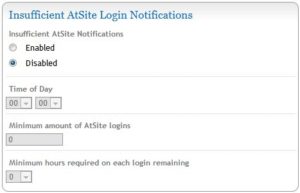
An Alternative
An Alternative to this report is the Hit Analysis report.
This is more than a simple report. You can specify how many attendances (hits) are required and a time frame that they must be made in. Then the ‘Exception’ tick box can be checked so it will send an email if your requirements aren’t met.
We prefer this option as it shows that staff are actually on site and moving around the site.
