ARTIE – Votager Radio Auditing Software
Voyager System Auditing Software
Artie Voyager Auditing Software is a Windows program that interfaces an eMIT via USB to a computer. Using Artie software, the screen shows the serial numbers of all PipTags and Pulsars in proximity. The eMIT listens for the serials, then the Artie program displays them.
If there is information about the serial number and where it is located, Artie will also show that. Consult with Elite-ID for these special location name files.
Note. eMIT has a better radio antenna than a Radio Wand. It will pickup PipTag and Pulsar signals for longer distances.
Special Features – V1.30 21 May 2019
Version 1.3 adds a number of special features designed to make auditing far more productive.
- We added and debugged a WebEye integration to show the last location coded into WebEye, the number of times a serial was moved and the date of coding.
- All serial numbers that Artie receives are logged to a file for later use.
- Clicking on the serial number allows adding some free form text to the logged data file and associated with that serial.
- On the bottom line, ‘ad-hoc’ lets you enter a note into the logged data file even if no serial is shown. You can document broken devices etc, or places requiring an extra piptag.
- On the boottom line, ‘show history’ displays the logged data file.
- Removed options from the bottom line that were seldom used.
What Does the “Timer” Column mean?
Artie shows a PipTag serial for a minimum of 20 seconds. If it receives only one serial number signal (because you are at maximum range), it will display on the screen for 20 seconds.
Every time a serial number is received, the timer is updated to 20 again. It will usually show as ’19’ as the screen is only refreshed every second.
If the serial is not received, it counds down and when it hits ‘0’ – the serial is removed from the screen. You can tell you are not in range of a PipTag when the timer is counting down. This can be initially a little confusing till you realize that counting down means you are not receiving that serial.
What Does the “Status” Column mean?
This will show “new” for a few seconds as you move into the zone of a new PipTag. If you have multiple PipTags in an area, it may help showing which was last seen.
I see more than one PipTag on the screen. Is this bad?
Usually this is not a problem.
Sometimes this is done in food courts, deliberately, so as to report as one location. Same for malls or very large entrances.
Remember also that eMIT device has abetter antenna so picks up for a longer range than a radio wand.
Why Use Artie?
- Find out the serial number of a PipTag you have laying around. It will show where it was last coded in Webeye, and its PT number.
- Test a PipTag or Pulsar to make sure it is working.
- Walk through an area and detect just what devices are installed, and where.
- Take notes as you walk around a center, log PipTag and Pulsar serials as you go.
Typical Artie Usage
- Connect the PipTag to your laptop.
- Run the Artie program.
- Carry the laptop around the area where PipTags and Pulsars are installed
- When eMIT receives a signal, it is sent via USB to the laptop and you’ll see the serial number(s) of all devices.
- You can click on the serial to add a note, some text, to the logged data file.
- Click on the bottom line ‘ad-hoc’ button at the bottom of the screen to recod notes when no serials are near by.
- Click on the bottom line ‘Show History’ button to show all the serials and notes entered into Artie.
What is eMIT
This is a small box with a USB connection that is plugged into a computer or laptop.
Inside eMIT box is a computer chip, memory, a Voyager radio receiver and support logic.
eMIT is used in “receive mode” by Artie. Every Voyager signal it receives, it decodes then sends to the computer it is connected to.
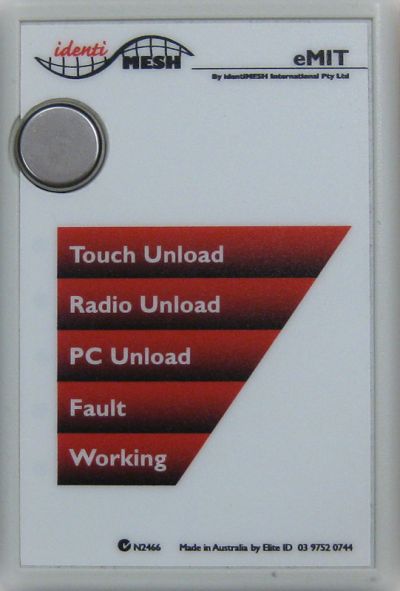
Connect to Laptop or PC
ARTIE Software will show all received serial numbers
Requires “CP2102” compatible driver for USB port
Other software allows eMIT to empty RadioWands in proximity and to empty XL-Wands via its touch button interface.
